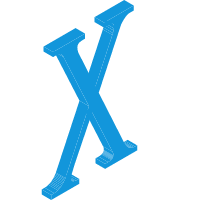CentOS配置
大约 3 分钟约 804 字...
CentOS配置
一. Clash科学上网
GitHub官网:https://github.com/Dreamacro/clash
二. Python安装
- 进入src目录,因为我们要将 python 安装在 src 目录,当然你也可以安装到其它地方
cd /usr/local/src
下载
wget https://www.python.org/ftp/python/3.10.6/Python-3.10.6.tgz解压
tar -zxvf Python-3.10.6.tgz进入解压后的文件夹
cd Python-3.10.6生成makefile
./configure --prefix=/usr/local/src/python3.10编译
make && make install创建软链接
sudo ln -s /usr/local/src/python3.10/bin/python3.10 /usr/bin/python3sudo ln -s /usr/local/src/python3.10/bin/pip3 /usr/bin/pip3
验证是否安装完成:
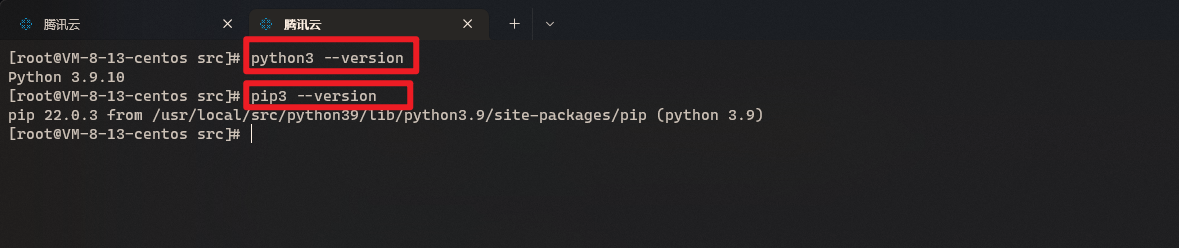
三. Vim安装
.vimrc常用配置
set numbers " 显示行号
set ts=4 " 设置Tab键为4个空格
1. vim-plug插件库
.vimrc
call plug#begin('~/.vim/plugged')
Plug 'junegunn/vim-easy-align'
Plug 'https://github.com/junegunn/vim-github-dashboard.git'
Plug 'SirVer/ultisnips' | Plug 'honza/vim-snippets'
Plug 'scrooloose/nerdtree', { 'on': 'NERDTreeToggle' }
Plug 'tpope/vim-fireplace', { 'for': 'clojure' }
Plug 'rdnetto/YCM-Generator', { 'branch': 'stable' }
Plug 'fatih/vim-go', { 'tag': '*' }
Plug 'nsf/gocode', { 'tag': 'v.20150303', 'rtp': 'vim' }
Plug 'junegunn/fzf', { 'dir': '~/.fzf', 'do': './install --all' }
Plug '~/my-prototype-plugin'
call plug#end()
YCM自动补全
Plug 'Valloric/YouCompleteMe'
NERDTree目录树
四. MySql
五. MongoDB
六. Sqlite3
- 下载
wget https://www.sqlite.org/2021/sqlite-autoconf-3370000.tar.gz
- 解压
tar zxvf sqlite-autoconf-3370000.tar.gz
- 配置安装路径....
./configure prefix=/usr/local/src/sqlite3
- 编译和安装
make && make install
- 创建软链接
ln -s /usr/local/src/sqlite3/bin/sqlite3 /usr/bin/sqlite3
- 检查是否安装好
sqlite3 --version
Configure是一个可执行脚本,它有很多选项,在待安装的源码路径下使用命令./configure–help输出详细的选项列表。其中,prefix选项是配置安装的路径,如果不配置该选项,安装后
可执行文件默认放在
/usr/local/bin库文件默认放在
/usr/local/lib配置文件默认放在
/usr/local/etc其它的资源文件放在
/usr/local/share
七. Nginx
下载
wget http://nginx.org/download/nginx-1.20.2.tar.gz解压
tar -zxvf nginx-1.20.2.tar.gz配置安装路径和模块
./configure --prefix=/usr/local/src/nginx-1.20.0 --with-http_stub_status_module --with-http_ssl_module --with-file-aio --with-http_realip_module编译和安装
make && make install创建软链接
ln -s nginx-1.20.2/sbin/niginx /usr/bin/nginx查看版本
nginx --version
八. Node
下载
wget https://npmmirror.com/mirrors/node/v16.13.2/node-v16.13.2-linux-x64.tar.xz解压
tar -xvJf node-v16.13.2-linux-x64.tar.xz
九. Redis
十. 终端美化
1. 安装 zsh
安装 zsh
yum install -y zsh查看当前 shell
echo $SHELL # 查看看当前使用的 shell cat /etc/shells # 查看系统是否安装了zsh切换 shell 为 zsh
chsh -s /bin/zsh重启
reboot
2. 安装 oh-my-zsh
安装 oh-my-zsh
sh -c "$(wget https://img-1307852539.cos.ap-guangzhou.myqcloud.com/temp/install.sh -O -)"更换主题
主题列表:https://github.com/ohmyzsh/ohmyzsh/wiki/themes#pygmalion
vim ~/.zshrc更改 ZSH_THEME="robbyrussell" 中双引号主题
gnzh
3. 安装插件
智能提示
git clone https://gitee.com/xs66/zsh-autosuggestions $ZSH/plugins/zsh-autosuggestions
语法高亮
git clone https://gitee.com/xs66/zsh-syntax-highlighting.git $ZSH/plugins/zsh-syntax-highlighting
载入配置
vim ~/.zshrc
plugins=(
git
extract
cp
safe-paste
colored-man-pages
zsh-syntax-highlighting
zsh-autosuggestions
)
十一. 安装 Chrome 并使用 selenium
下载安装包
wget https://dl.google.com/linux/direct/google-chrome-stable_current_x86_64.rpm安装
yum install google-chrome-stable_current_x86_64.rpm版本

下载驱动
解压
unzip chromedriver_linux64.zip